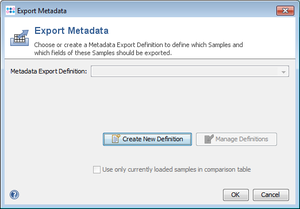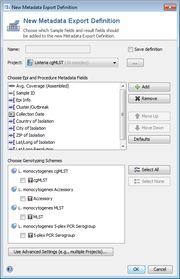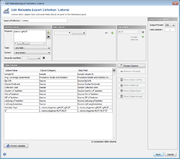The export feature allows creation of tables with data of specific Samples. Choose ![]() File | Export Metadata from the menu to start the export. A dialog window will appear that allows to choose a Metadata Export Definition.
File | Export Metadata from the menu to start the export. A dialog window will appear that allows to choose a Metadata Export Definition.
Use the ![]() New Definition button to create a new Metadata Export Definition. The
New Definition button to create a new Metadata Export Definition. The ![]() Manage Definitions allows to edit existing Metadata Export Definitions and to change access rights for them.
Manage Definitions allows to edit existing Metadata Export Definitions and to change access rights for them.
The checkbox Create for currently loaded Samples can be marked to skip the search criteria from the selected Metadata Export Definition and to export the data for the currently loaded Samples.
After selecting the Metadata Export Definition, click OK to start the export.
New Metadata Export Definition dialog
A new Metadata Export Definition can be created easily using this dialog:
- If the definition should be saved for later usage, the checkbox can be selected and a name must be given
- A project must be selected.
- Metadata fields can be added by clicking the Choose Sample Fields button and by selecting fields in the tree.
- All genotypings for the selected project are then listed in the Choose Genotyping Schemes box. Checking one or more of these typings adds the typing results to the field Export Definition.
- The new Metadata Export Definition will include all samples for the selected project. To use a more limited search criteria the Use Advanced Settings button can be clicked.
Edit Metadata Export Definition dialog
This window allows to edit all details of a Metadata Export Definition:
- A name for the definitions must be entered if it is stored in the database.
- The General Criteria, Field Criteria and Tag Criteria-boxes allow to define which Samples should be included into the data export.
- The Table Columns list the fields that are exported. The
 Choose Columns button can be used to change the columns. The Move-buttons can be used to change the column ordering.
Choose Columns button can be used to change the columns. The Move-buttons can be used to change the column ordering.
- The
 Preview Samples-button shows in a quick preview which Samples are found by the selected criterias.
Preview Samples-button shows in a quick preview which Samples are found by the selected criterias.
- The column on the right allows to change the output format options (CSV, XLS, XLSX, FASTA).